Platform Apps
2024 August | Message Log
Fixed | Saving views with custom time range
Through our best efforts on improving the performance on Message Log by reducing the time to wait on your view, we unfortunately damaged the ability to save a view with the new settings when using a custom time range. We have fixed the functionality and you are now again fully able to use custom time ranges in your updated view.
Improvement | Option to allow administrators to see the message content
For a long time we have only offered the options to allow the message content to be visible for all the platform owners or all the platform roles within the organization on CM.com Platform, but from now on you can enable it for all the administrator roles: Platform Owner and Admin.
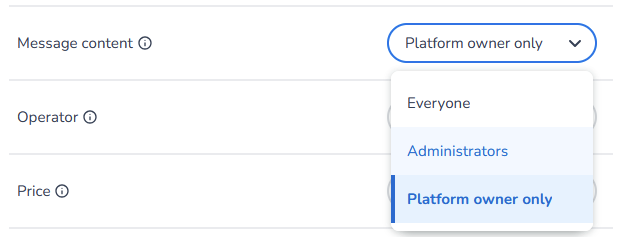
By enabling this option we give the more refined power to the Platform Owner to set who should be allowed to see the content or not.
Improvement | Searching for countries based on ISO code in country filter
A small addition in Message Log when trying to filter on countries, we have made it possible to search for the countries in the country filter based on the ISO code like: NL, BE, US or HK.
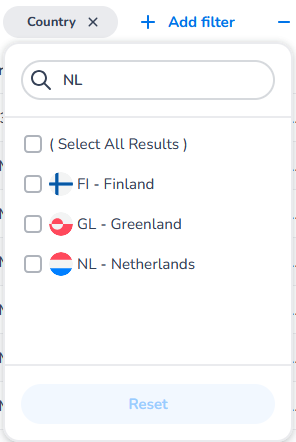
When adding the country filter and you open the filter you can search on the ISO code to find the matching results.
2024 July | Message Log
More information can give more insights and that is why we are happy to share we have added new columns to the Message Log. In extension we also made them filterable and made it possible for the country filter to search based on the ISO code.
Feature release | Available to add the 4 new columns to your view
We have extended the Message Log by adding four new columns to provide deeper insights into your messaging data. The new columns include:
- Converted Messages: Track messages that resulted in conversions, giving you a clearer view of user engagement and response rates. This is set when you use our Conversion API, for more information read our Developer Documentation about the Conversion API.
- Read by Recipient: For WhatsApp messages, see if and when messages were read by the recipient.
- Template Used: Identify whether a WhatsApp message was sent using a template.
- Validity Period: Check the configured validity period of messages and identify any failures due to expiration.
These additions allow for more detailed analysis of your message performance and can help you optimize your communication strategies.
To add these new columns to your Message Log view:
- Go to the Message Log.
- Use the create or edit view option.
- Select the new columns to include them in your view table.
- Press Create/Update to see the View table including the new columns
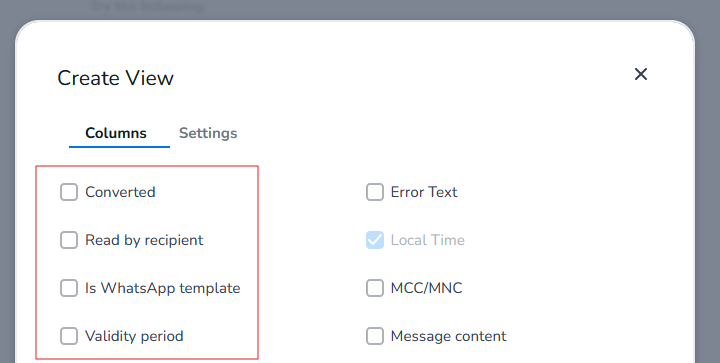
The create view dialog shown in Message Log now displays the 4 new columns: Converted, Read by Recipient, Is WhatsApp Template and Validity Period
You can also filter messages based on the values in these new columns. For example, filter by converted messages to focus on those that drove user actions.
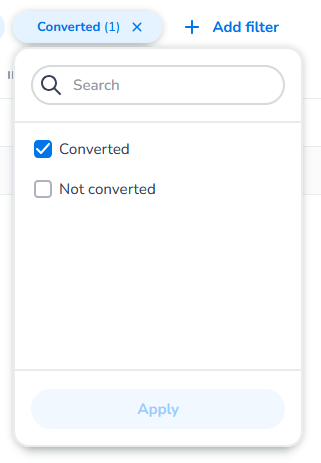
The Converted filter in Message Log helps searching for the converted or non-converted messages.
2024 June | Message Log
With excitement we can share that you can quickly access your message history for timely insights and reporting by exporting up to one million messages. By releasing the renewed export functionality, we make it able in Message Log to run exports up to 1 million messages within a few minutes! This is a big improvement, because with the previous version it was hard to export high volumes of messages which caused them to fail most of the time.
In addition we also made small improvements on the retrieval speed of the message logs while searching for your message history.
Feature release | Improved exporting message logs in CSV and XLSX
When you navigate to Message Log, you search for the data you desire. When ready you can start using the export by clicking on the button on the right top of the view called “Exports“. Here you can select the results you would like to receive with one of the 2 formats: CSV or XLSX.
The exports are user based, which means you and you alone can see the exports that you have made. Whenever you want to share your exports, it is up to you to share the file you have downloaded.
If you want to find your just created export you will see in the export drop-down a link named “Go to exports overview“.
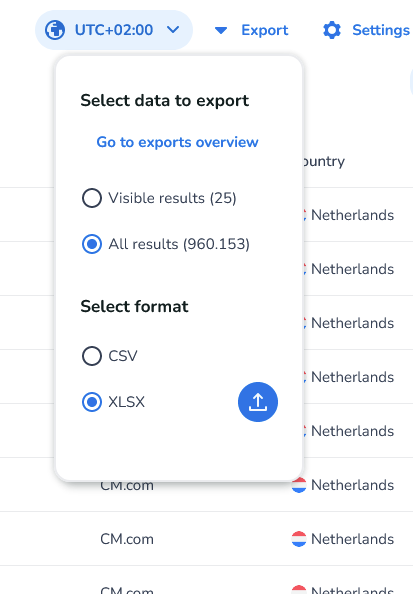
The export dropdown shown in Message Log
After you have started an export a snackbar will show on the bottom of the page with a link to the exports page:
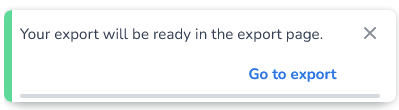
A “snackbar“ shown on the bottom with a link to the exports overview.
Exports Overview *NEW*
When your page has loaded the exports overview after being navigated from your Message Log view, you will see a page with 3 sections: Ready to download, Queue & Archive.
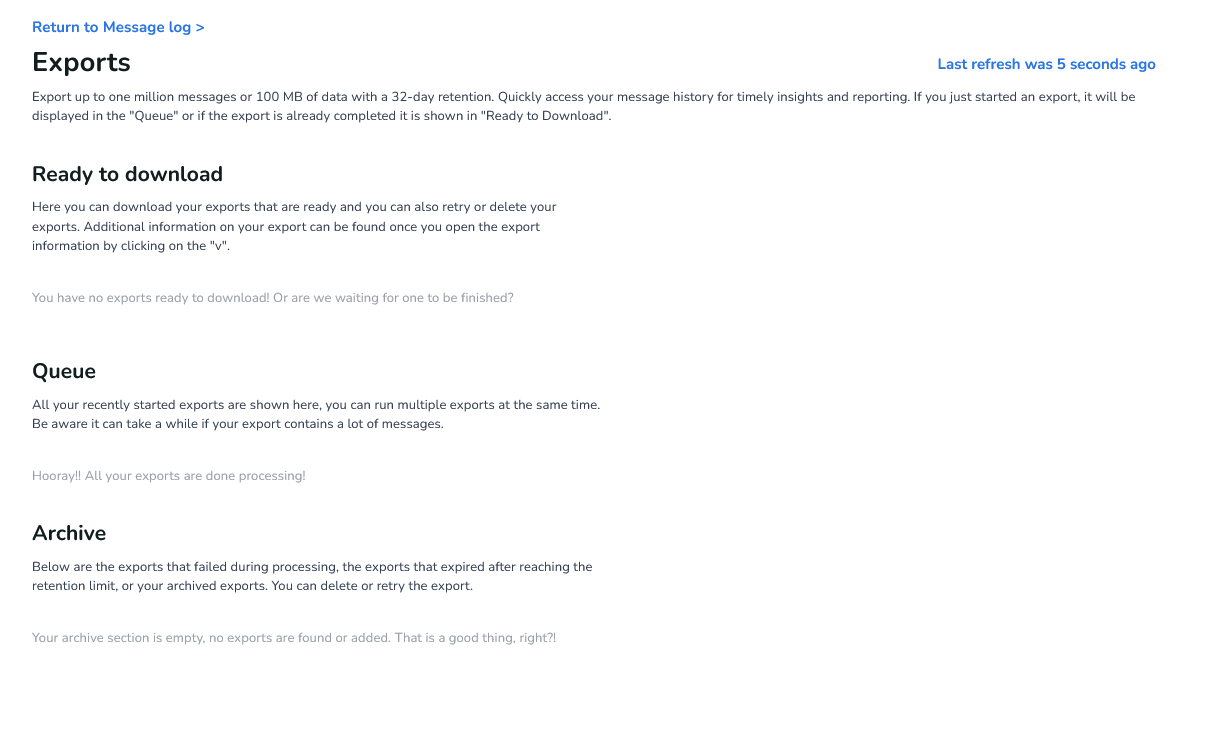
In the "Ready to download" section you can download your exports that are ready, and you can also retry or delete your exports. Additional information on your exports can be found once you open the export information by clicking on the "v".
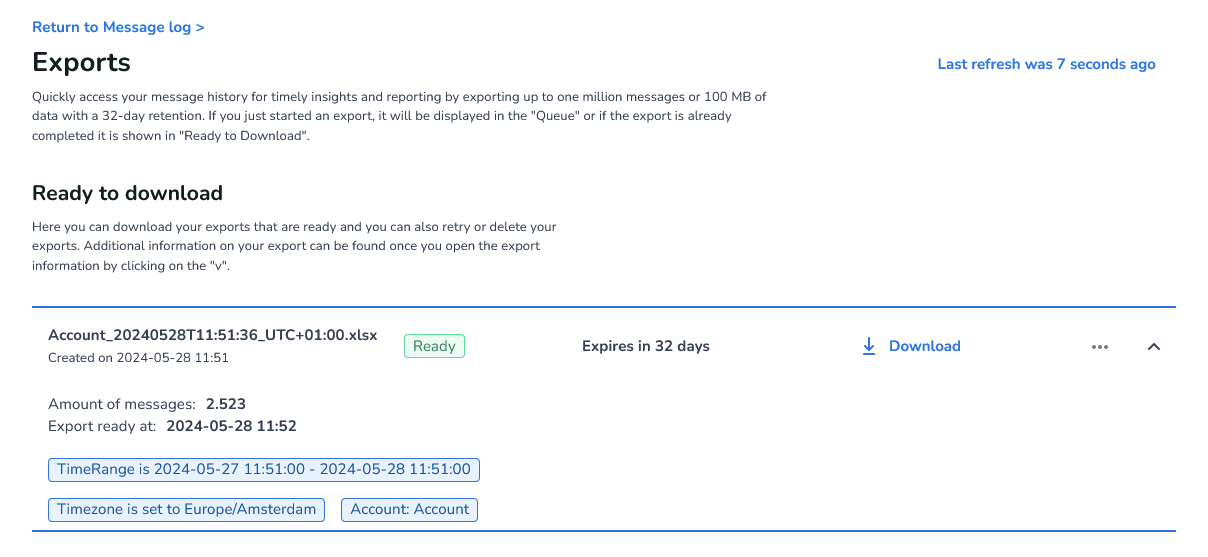
An export can have different statuses:
Status | Description |
Scheduled | The export is planned and waiting to start. |
Processing | The export is being created in the background. |
Ready | The export was successful and is ready to download. |
Failed | The export did not succeed and can be retried. |
Expired | The export is over the retention period and can be retried. |
What are the limitations for exporting message logs?
There is a retention on each export for 32 days. After 32 days the export will expire and it will be moved to the Archive section. Retry your expired export to receive the same export from a new point in time.
Another limitation is the export can hold up to 1 million records and has a maximum file size of 100 Megabytes (MB). If there are more than 1 million records Message Log shows a warning in the export drop-down:
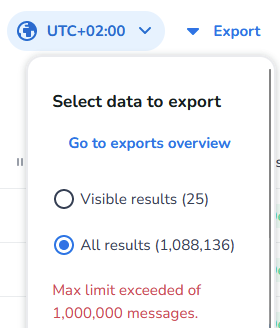
The warning message shown when you attempt to export more than 1 million messages
Where is my data being stored after the download is successful?
We store your exports in a safe and secure storage on our own servers to limit the access to only you. And with the help of the retention we aim to keep the storage operational by automatically clean-up older exports.
2024 February | Message Log
Feature release | Available to see Nanp Number type when sending in the NANP region
In addition to our previous changes on Surcharges, we've upgraded Message Log by adding Nanp Number Type which is useful for customers sending messages in the North American Numbering Plan (NANP) region. Now you are able to view per-message the type of number, it helps understanding which information the Surcharges are based on. You are now able to see the new column by adding it to your view.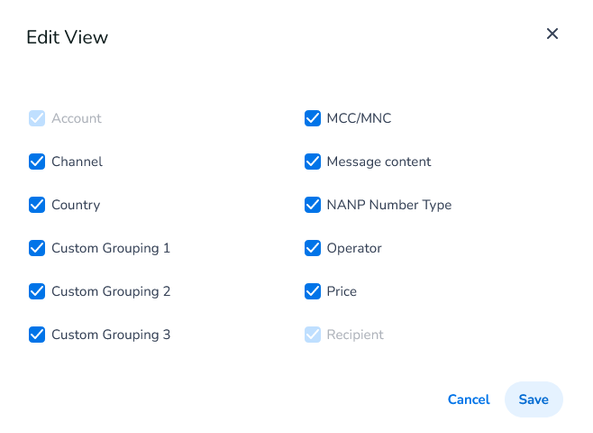
Example of the new column added in the Edit View dialog
Nanp Number Type
North America Numbering Plan (NANP). An international telephone numbering plan integrating the telecommunications services among 20 countries, the majority of them located in North America. The operators in the NANP area add surcharges to traffic sent to this area based on the number type.
- ShortCode: can be recognized by the sender number have a length of 6 digits or less.
- 10DLC: can be recognized by having a length of 10 digits after removing a potential country prefix.
- 10DLC Campaign: When it is part of a registered campaign.
- Tollfree: looks the same as a 10DLC number, but starts with a tollfree prefix.
2024 January | Message Log
Feature release | Available to see Surcharge when sending in the NANP region
We've extended Message Log by adding Surcharges which is useful for you when sending messages in the North American Numbering Plan (NANP) region. Now you are able to view per-message the surcharge, gaining immediate insights into the additional costs by adding it as a column to your view.
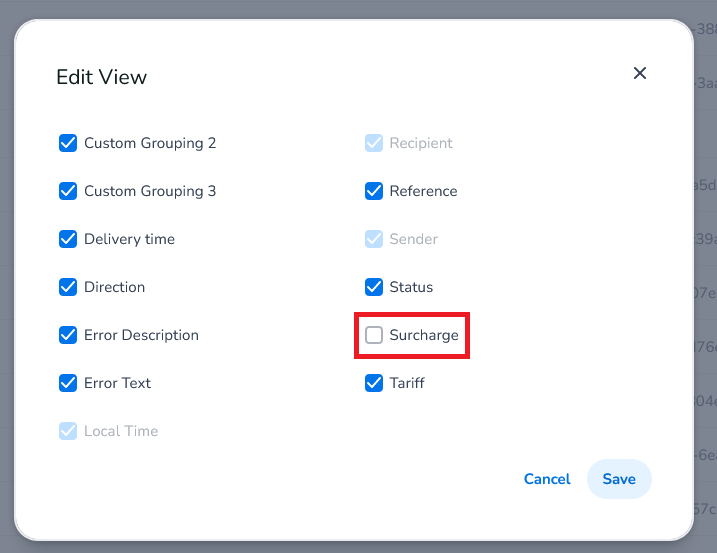
When added to your view you will see the column Surcharge in the local currency.
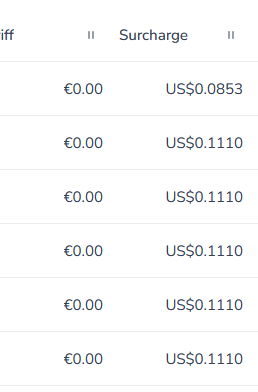
The channels for which Surcharges currently apply are
- MMS
- SMS
2023 November | Message Log
Improvement | More space for your logs
You need more space for the table or you want to create a print screen without the details on top. Now you can, because we have added an option on the right side to hide the view header in Message Log. When pressing the eye button it will animate it away and when clicked again, it will show the view header back on its place.

Bug fix | Issue when creating a new view
Because of our incredible improvements of previous month, we unfortunately introduced an issue where the user could exclude the account column from a view. A view without the account columns showed errors, because an account is required to search for your logs. We have patched the issue by making it not possible to create a view without the account column to prevent saving changes on a view.
2023 November | Channels
Feature release | Status of your account is now visible
It is now visible when your account is suspended or inactive. A banner in top of the screen indicates if your account has the suspended or inactive state and what you should do to activate your account.
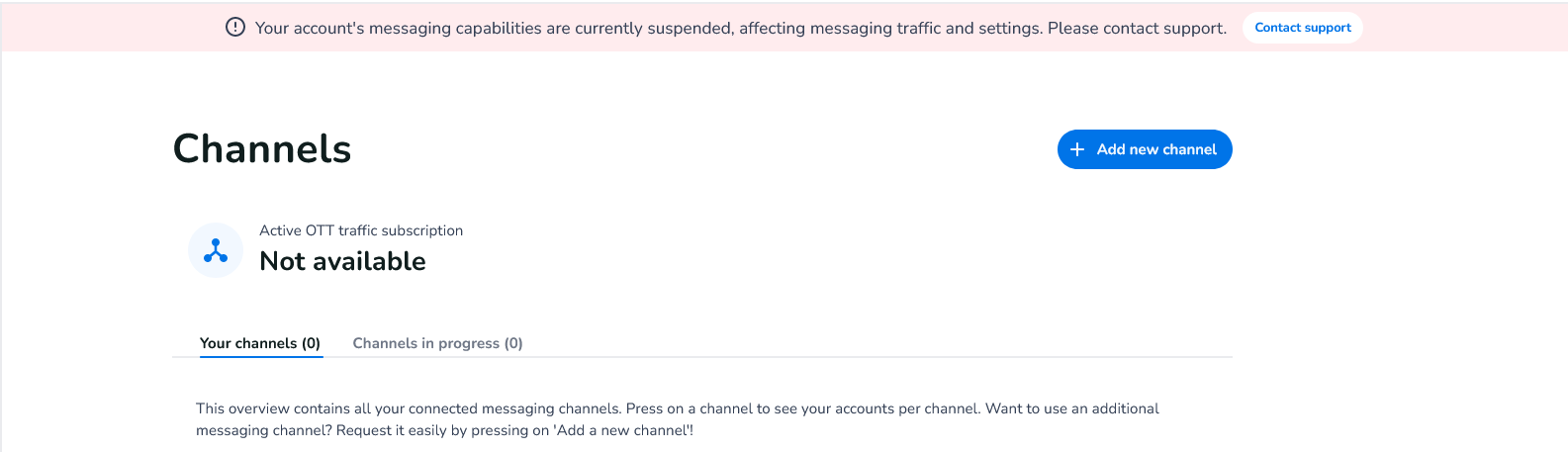
2023 November | Voice FlowBuilder
Feature release | FlowBuilder App icon is now available in the App Center
The FlowBuilder App icon is now available in the App Center after activation of the app. This way you can directly navigate to the FlowBuilder. You can find the icon under the ‘'9 dots’' in the top right menu.
